What is: cPanel
What is: cPanel
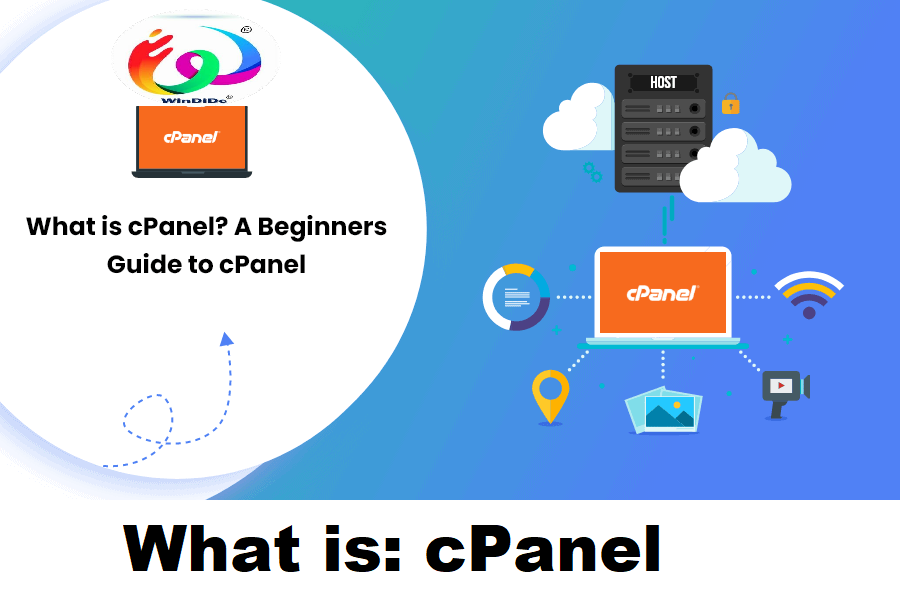
cPanel is a web-based control panel used for managing web hosting accounts. It provides a graphical interface and automation tools designed to simplify the process of website and server management. cPanel allows users to perform various tasks such as creating email accounts, managing files, databases, domains, subdomains, and installing applications like content management systems (CMS) and e-commerce platforms with ease.
Some key features of cPanel include:
- File Management: Users can upload, download, delete, and manage files directly from the control panel using a web-based file manager.
- Email Management: cPanel enables users to create and manage email accounts, and set up email forwarders, autoresponders, and spam filters.
- Domain Management: Users can add new domains, and subdomains, and manage DNS settings such as A, CNAME, and MX records.
- Database Management: cPanel provides tools for creating and managing MySQL databases, phpMyAdmin interface for database administration, and database backups.
- Software Installation: Users can install various web applications and scripts such as WordPress, Joomla, Drupal, and Magento using the “Softaculous” or “Installatron” auto-installers available in cPanel.
- Security: cPanel offers security features such as SSL/TLS management, IP blocking, password-protected directories, and access control.
- Statistics and Logs: Users can view website traffic statistics, access logs, error logs, and bandwidth usage reports to monitor website performance.
What Is cPanel? Pros and Cons + How to Use It.
cPanel is a web-based control panel used for managing web hosting accounts. It provides users with a graphical interface and automation tools to simplify the process of website and server management. Here are the pros and cons of cPanel along with a brief guide on how to use it:
Pros of cPanel:
- User-Friendly Interface: cPanel offers a user-friendly graphical interface that makes it easy for both beginners and advanced users to manage their hosting accounts and websites.
- Comprehensive Features: It provides a wide range of features for managing files, emails, domains, databases, security settings, and more, all accessible from a single dashboard.
- Automation: cPanel automates many tasks such as software installations, backups, and security configurations, saving users time and effort.
- Third-Party Integrations: It supports various third-party applications and plugins, allowing users to extend its functionality and integrate additional tools as needed.
- Security: cPanel offers security features such as SSL/TLS management, IP blocking, password-protected directories, and security scans to help users protect their websites from threats.
Cons of cPanel:
- Cost: cPanel licenses can add to the cost of web hosting, especially for hosting providers who pass the licensing fees on to their customers.
- Resource Intensive: While cPanel provides many features, it can be resource-intensive, especially on shared hosting environments with limited resources.
- Learning Curve: While cPanel is user-friendly, there may still be a learning curve for users who are new to web hosting and server management.
- Dependency: Users may become dependent on cPanel and its interface, which can make it challenging to migrate to a different hosting platform in the future.
How to Use cPanel:
- Accessing cPanel: To access cPanel, you typically need to log in to your web hosting account and navigate to the cPanel section. Your hosting provider should provide you with the URL, username, and password to access cPanel.
- Navigating cPanel: Once logged in, you’ll see various icons and sections representing different features and settings. You can navigate through these sections to manage files, emails, domains, databases, security, and more.
- Managing Files: Use the File Manager to upload, download, delete, and manage files on your website’s server.
- Managing Emails: Create and manage email accounts, set up forwarders, and autoresponders, and configure email settings.
- Managing Domains: Add new domains, and subdomains, and manage DNS settings such as A, CNAME, and MX records.
- Managing Databases: Create and manage MySQL databases, use the phpMyAdmin interface for database administration, and perform database backups.
- Installing Software: Use the Softaculous or Installatron auto-installers to install various web applications and scripts such as WordPress, Joomla, Drupal, and Magento.
- Security Settings: Configure SSL/TLS certificates, set up IP blocking, password-protected directories, and other security measures to protect your website.
- Viewing Statistics: Monitor website traffic statistics, access logs, error logs, and bandwidth usage reports to track website performance.
cPanel Hosting with Hostinger
Hostinger offers cPanel hosting solutions to its customers. However, please note that hosting plans and features can change over time, so it’s a good idea to visit Hostinger’s website or contact their customer support for the most up-to-date information on their hosting offerings.
When considering cPanel hosting with Hostinger or any other provider, here are a few points to keep in mind:
- Features and Pricing: Compare the features and pricing of Hostinger’s cPanel hosting plans to ensure they meet your requirements and budget. Look for features such as storage space, bandwidth, email accounts, databases, and any additional tools or services offered.
- Performance and Reliability: Evaluate the performance and reliability of Hostinger’s hosting infrastructure, including server uptime, speed, and technical support availability. Reading reviews from other customers can provide insights into their experiences with Hostinger’s hosting services.
- Ease of Use: Consider the ease of use of Hostinger’s cPanel hosting interface. A user-friendly control panel can make it easier to manage your hosting account, websites, domains, emails, databases, and other settings.
- Support and Documentation: Look into Hostinger’s customer support options and documentation resources. Check if they offer 24/7 support via live chat, email, or phone, as well as help articles, tutorials, and guides to assist you with setting up and managing your cPanel hosting account.
- Security and Backup: Ensure that Hostinger’s cPanel hosting plans include security features such as SSL/TLS certificates, firewall protection, malware scanning, and regular backups to safeguard your website and data.
- Scalability and Flexibility: Consider your future growth and scalability needs. Choose a hosting plan with room to scale up resources such as storage, bandwidth, and processing power as your website or business grows.
What Is cPanel Hosting?
cPanel hosting refers to web hosting services that utilize the cPanel control panel for managing websites, server configurations, and other hosting-related tasks. cPanel is a popular web-based control panel that offers a user-friendly interface and a wide range of features designed to simplify website management for both beginners and experienced users.
Here are some key aspects of cPanel hosting:
- Control Panel Interface: cPanel provides a graphical interface that allows users to manage various aspects of their hosting accounts and websites. Users can perform tasks such as creating email accounts, managing files, databases, domains, and subdomains and installing applications with ease.
- File Management: Users can upload, download, delete, and manage files directly from the control panel using a web-based file manager provided by cPanel.
- Email Management: cPanel allows users to create and manage email accounts, and set up email forwarders, autoresponders, spam filters, and other email-related settings.
- Domain Management: Users can add new domains, and subdomains, and manage DNS settings such as A, CNAME, and MX records through the cPanel interface.
- Database Management: cPanel provides tools for creating and managing databases, including support for MySQL databases. Users can use interfaces like phpMyAdmin for database administration.
- Software Installation: cPanel typically includes features like Softaculous or Installatron, which are auto-installers that enable users to easily install various web applications and scripts such as content management systems (CMS), e-commerce platforms, forums, and more.
- Security Features: cPanel offers security features such as SSL/TLS management, IP blocking, password-protected directories, and access control to help users secure their websites and hosting accounts.
- Statistics and Logs: Users can view website traffic statistics, access logs, error logs, and bandwidth usage reports within the cPanel interface to monitor website performance and troubleshoot issues.
Softaculous Apps Installer
Softaculous Apps Installer is a popular auto-installer tool used in web hosting control panels like cPanel, DirectAdmin, and Plesk. It simplifies the process of installing various web applications and scripts on websites with just a few clicks, eliminating the need for manual installation procedures.
Here are some key features and aspects of Softaculous:
- Extensive Application Library: Softaculous offers a vast library of applications spanning different categories such as content management systems (CMS), e-commerce platforms, blogs, forums, wikis, social networking platforms, and more. Some well-known applications available through Softaculous include WordPress, Joomla, Drupal, Magento, PrestaShop, phpBB, and MediaWiki.
- One-Click Installation: With Softaculous, users can install applications with just one click. The installer handles the entire process automatically, including downloading the application files, creating the necessary databases, and configuring the installation settings.
- Automatic Updates: Softaculous simplifies the process of keeping applications up-to-date by providing automatic update notifications and one-click update options. Users can easily update their installed applications to the latest versions through the Softaculous interface.
- Backup and Restore: Softaculous includes features for creating backups of installed applications and restoring them when needed. Users can schedule automatic backups and store them locally or remotely for added security and peace of mind.
- Staging and Cloning: Some hosting control panels integrated with Softaculous offer staging and cloning features, allowing users to create a copy of their website for testing purposes or to create a duplicate site for development or migration.
- User-Friendly Interface: Softaculous provides a user-friendly interface with intuitive navigation and search functionalities, making it easy for users to browse through the available applications, install new ones, manage existing installations, and perform other tasks.
- Customization Options: Softaculous allows users to customize installation settings such as installation directory, database prefix, administrative username and password, language preferences, and more, providing flexibility and control over the installation process.
Alternatives to cPanel
There are several alternatives to cPanel available in the market, each offering its own set of features, pricing, and user interfaces. Here are some popular alternatives to cPanel:
- DirectAdmin: DirectAdmin is a lightweight web hosting control panel known for its simplicity and ease of use. It offers features for managing websites, domains, emails, databases, and other hosting-related tasks.
- Plesk: Plesk is a comprehensive web hosting control panel that caters to both shared and dedicated hosting environments. It provides a user-friendly interface, security features, and support for multiple operating systems, including Linux and Windows.
- Virtualmin: Virtualmin is an open-source control panel designed for managing virtual private servers (VPS) and cloud hosting environments. It offers features for managing multiple domains, email accounts, databases, and web applications.
- Webmin: Webmin is a free and open-source control panel that provides a web-based interface for managing Unix-based systems. It offers features for system administration, user management, file management, and network configuration.
- ISPConfig: ISPConfig is an open-source control panel for managing Linux-based servers. It offers features for website management, email hosting, DNS management, and server monitoring.
- VestaCP: Vesta Control Panel (VestaCP) is a lightweight and easy-to-use control panel for managing web hosting environments. It offers features for website management, email hosting, database management, and server administration.
- Ajenti: Ajenti is a free and open-source control panel that provides a web-based interface for managing servers and websites. It offers features for system administration, file management, package management, and monitoring.
- CyberPanel: CyberPanel is a modern control panel designed for managing websites and servers. It offers features for website management, email hosting, database management, and server optimization.
These are just a few alternatives to cPanel available in the market. When choosing a control panel, it’s essential to consider factors such as ease of use, features, performance, security, scalability, and compatibility with your hosting environment and requirements. Additionally, you may want to try out demos or trial versions of different control panels to see which one best fits your needs.
How Does cPanel Work?
cPanel works as a web-based control panel that facilitates the management of web hosting accounts and the associated websites. Here’s how cPanel generally works:
- User Interface: cPanel provides a graphical user interface accessible via a web browser. Users log in to their hosting accounts through cPanel using a username and password provided by their hosting provider.
- Dashboard: Upon logging in, users are presented with the cPanel dashboard, which serves as the central hub for accessing various features and settings.
- Navigation: cPanel organizes its features and settings into different categories, typically represented as icons or links on the dashboard. Users can navigate through these categories to access specific tools and functionalities.
- Managing Files: cPanel allows users to manage files on their web server using a built-in File Manager. Users can upload, download, delete, and modify files directly through the File Manager interface.
- Email Management: Users can create and manage email accounts associated with their domain(s) using cPanel. They can set up email forwarding, autoresponders, spam filters, and manage email quotas.
- Domain Management: cPanel enables users to manage domain settings such as adding new domains, subdomains, and addon domains. Users can also configure domain redirects and manage DNS settings.
- Database Management: cPanel provides tools for managing databases, including creating and deleting databases, managing database users and permissions, and accessing databases through interfaces like phpMyAdmin.
- Software Installation: cPanel offers auto-installers like Softaculous or Installatron, which allow users to easily install various web applications and scripts such as content management systems (e.g., WordPress, Joomla), e-commerce platforms, forums, and more.
- Security Features: cPanel includes security features to help users secure their websites and hosting accounts. This may include SSL/TLS certificate management, IP blocking, password-protected directories, and security scans.
- Backup and Restore: cPanel typically provides tools for creating backups of website files, databases, and settings. Users can schedule backups and restore their websites from backups when needed.
- Monitoring and Analytics: cPanel often includes tools for monitoring website traffic, server usage, error logs, and other statistics to help users analyze website performance and troubleshoot issues.
The main advantages of using cPanel
Using cPanel for managing web hosting accounts and websites offers several advantages:
- User-Friendly Interface: One of the main advantages of cPanel is its intuitive and user-friendly interface. It provides a graphical interface that makes it easy for users, regardless of their technical expertise, to manage their hosting accounts and websites effectively.
- Comprehensive Features: cPanel offers a wide range of features and tools for managing various aspects of web hosting, including file management, email administration, domain management, database management, software installation, security settings, and more. This comprehensive feature set allows users to perform diverse tasks from a single platform.
- Automation and Efficiency: cPanel automates many routine tasks associated with web hosting management, such as creating email accounts, installing software applications, managing databases, and performing backups. This automation saves time and effort for users and allows them to focus on other aspects of website management and development.
- Compatibility and Flexibility: cPanel is compatible with various web hosting environments and supports different operating systems, including Linux and Windows. It also offers flexibility in terms of customization, allowing users to configure settings and preferences according to their specific requirements and preferences.
- Security Features: cPanel provides built-in security features to help users protect their websites and hosting accounts from threats and vulnerabilities. These features may include SSL/TLS certificate management, IP blocking, password-protected directories, security scans, and more.
- Resource Monitoring and Reporting: cPanel includes tools for monitoring server resources, website traffic, error logs, and other statistics. Users can access detailed reports and metrics to analyze website performance, identify issues, and make informed decisions about optimization and troubleshooting.
- Support and Documentation: cPanel offers extensive documentation, tutorials, and support resources to help users navigate its features and functionalities. Users can access help articles, video tutorials, community forums, and live support options to resolve issues and get assistance when needed.
What does cPanel help you do?
cPanel helps users manage various aspects of their web hosting accounts and websites efficiently. Here are some of the key functionalities and tasks that cPanel helps users accomplish:
- File Management: Users can upload, download, delete, and manage files on their web server using the built-in File Manager in cPanel. This allows users to organize their website files and directories easily.
- Email Management: cPanel allows users to create and manage email accounts associated with their domain(s). Users can set up email forwarding, autoresponders, spam filters, and manage email quotas through cPanel’s email management tools.
- Domain Management: Users can manage domain settings such as adding new domains, subdomains, and addon domains. cPanel also allows users to configure domain redirects and manage DNS settings for their domains.
- Database Management: cPanel provides tools for managing databases, including creating and deleting databases, managing database users and permissions, and accessing databases through interfaces like phpMyAdmin.
- Software Installation: cPanel offers auto-installers like Softaculous or Installatron, which allow users to easily install various web applications and scripts such as content management systems (e.g., WordPress, Joomla), e-commerce platforms, forums, and more.
- Security Features: cPanel includes security features to help users secure their websites and hosting accounts. This may include SSL/TLS certificate management, IP blocking, password-protected directories, and security scans.
- Backup and Restore: cPanel typically provides tools for creating backups of website files, databases, and settings. Users can schedule backups and restore their websites from backups when needed.
- Monitoring and Analytics: cPanel often includes tools for monitoring website traffic, server usage, error logs, and other statistics to help users analyze website performance and troubleshoot issues.
- Resource Allocation: cPanel allows users to manage server resources such as disk space, bandwidth, and CPU usage. Users can view resource usage metrics and allocate resources accordingly to optimize website performance and ensure smooth operation.
- Customization and Settings: cPanel provides options for customizing settings and preferences according to user requirements. Users can configure various options related to security, email, domains, databases, and more to suit their specific needs.
Creating and managing new databases:
In cPanel, creating and managing new databases is a straightforward process. Here’s a step-by-step guide on how to create and manage databases using cPanel:
Creating a New Database:
- Log in to cPanel: Access your cPanel account using your username and password provided by your hosting provider.
- Locate the “Databases” Section: In cPanel, databases are typically located in a section called “Databases” or “MySQL Databases.” You can use the search bar in cPanel to quickly find the section if needed.
- Create a New Database:
- Within the “Databases” section, look for an option to “Create a New Database” or “MySQL Database Wizard.”
- Click on the appropriate option to start the database creation process.
- Enter Database Details:
- In the database creation wizard, you’ll be prompted to enter a name for your new database. Choose a descriptive name for your database.
- Click the “Next Step” button to proceed.
- Create Database Users:
- After creating the database, you’ll need to create a user and assign privileges to the database.
- Enter a username and password for the database user.
- Assign appropriate privileges to the user, such as “All Privileges” or specific privileges like “SELECT,” “INSERT,” “UPDATE,” and “DELETE.”
- Click the “Create User” or “Add User to Database” button to complete the process.
- Finish: You’ll receive a confirmation message indicating that the database and user have been created successfully. Make note of the database name, username, and password for future reference.
Managing Existing Databases:
- Access MySQL Databases: In the “Databases” section of cPanel, you’ll find options to manage existing databases, users, and privileges.
- Database Management Tools:
- cPanel typically provides tools like phpMyAdmin for database management.
- Locate the phpMyAdmin icon or link within the “Databases” section and click on it to access the phpMyAdmin interface.
- Login to phpMyAdmin:
- You may need to enter the database username and password to log in to phpMyAdmin.
- Once logged in, you’ll have access to various features for managing your databases, including creating tables, running SQL queries, importing/exporting data, and more.
- Perform Database Operations:
- Within phpMyAdmin, you can perform various database operations such as creating, dropping, or renaming tables, executing SQL queries, optimizing tables, repairing tables, and managing database users and privileges.
- Log Out: Once you’ve completed your database management tasks, remember to log out of phpMyAdmin for security purposes.
GoDaddy cPanel:
GoDaddy offers cPanel hosting to its customers. cPanel hosting with GoDaddy provides users with access to the popular cPanel control panel, which allows for easy management of web hosting accounts and websites.
Here are some key features and aspects of GoDaddy’s cPanel hosting:
- cPanel Control Panel: GoDaddy’s cPanel hosting includes access to the cPanel control panel, which provides users with a user-friendly interface for managing various aspects of their hosting accounts and websites.
- File Management: Users can upload, download, delete, and manage files on their web server using the File Manager tool within cPanel.
- Email Management: GoDaddy’s cPanel hosting allows users to create and manage email accounts associated with their domain(s), set up email forwarding, autoresponders, and spam filters.
- Domain Management: Users can add new domains, subdomains, and manage DNS settings such as A, CNAME, and MX records through the Domain Manager tool in cPanel.
- Database Management: GoDaddy’s cPanel hosting provides tools for creating and managing MySQL databases, including phpMyAdmin for database administration.
- Software Installation: GoDaddy offers Softaculous, an auto-installer tool within cPanel, allowing users to easily install various web applications and scripts such as WordPress, Joomla, Drupal, and more.
- Security Features: Users can manage SSL/TLS certificates, set up IP blocking, password-protected directories, and other security measures to protect their websites and hosting accounts.
- Backup and Restore: GoDaddy’s cPanel hosting typically includes tools for creating backups of website files, databases, and settings. Users can schedule backups and restore their websites from backups when needed.
- Customer Support: GoDaddy provides customer support options for users of their cPanel hosting plans, including online help articles, tutorials, and 24/7 customer support via phone, chat, or email.
- Scalability: GoDaddy’s cPanel hosting plans may offer scalability options, allowing users to upgrade or downgrade their hosting resources as needed to accommodate changes in website traffic and resource requirements.
These features make GoDaddy’s cPanel hosting a popular choice for individuals, small businesses, and organizations looking for a user-friendly and feature-rich hosting solution with the convenience of cPanel’s interface.
How to Install WordPress on cPanel?
Installing WordPress on cPanel is a straightforward process, especially with tools like Softaculous that automate the installation. Here’s a step-by-step guide on how to install WordPress using Softaculous in cPanel:
- Log in to cPanel: Access your cPanel account using your username and password provided by your hosting provider.
- Locate Softaculous: In cPanel, look for the Softaculous Apps Installer icon or section. It’s often located under the “Software” or “Services” category.
- Access Softaculous: Click on the Softaculous icon to open the Softaculous Apps Installer interface.
- Find WordPress: Once inside Softaculous, you’ll see a list of available applications on the left-hand sidebar. Click on the “WordPress” icon or search for “WordPress” using the search bar at the top.
- Install WordPress: Click on the “Install” button to start the WordPress installation process.
- Fill in Installation Details:
- Choose the protocol for your WordPress installation (http://, https://, or https://www.).
- Select the domain on which you want to install WordPress from the dropdown menu.
- Enter the directory where you want WordPress to be installed. If you want WordPress to be installed in the root directory (e.g., yourdomain.com), leave this field blank.
- Enter a name for your site and provide a brief description (optional).
- Set up your admin username, password, and email address. Make sure to choose a strong password to secure your WordPress admin account.
- Choose Plugins and Themes (optional):
- Softaculous offers some pre-installed plugins and themes for WordPress. You can choose to install them during the installation process or add them later from within your WordPress dashboard.
- Advanced Options (optional):
- Expand the “Advanced Options” section if you need to customize the database name, table prefix, and other settings. In most cases, the default settings work fine.
- Install: Review your installation settings, then click the “Install” button to begin the WordPress installation process.
- Completion: Softaculous will now install WordPress on your server. Once the installation is complete, you’ll see a success message with a link to your new WordPress website and another link to your WordPress admin dashboard.
- Accessing WordPress Dashboard: Click on the link to your WordPress admin dashboard (typically something like yourdomain.com/wp-admin/) and log in using the admin username and password you set during the installation process.
What is Managed WordPress Hosting?
Managed WordPress hosting is a specialized type of web hosting service specifically optimized for WordPress websites. In managed WordPress hosting, the hosting provider takes care of all the technical aspects of running a WordPress website, allowing website owners to focus on creating content, marketing their site, and growing their business.
Here are the key features and characteristics of managed WordPress hosting:
- WordPress Optimization: Managed WordPress hosting providers optimize their servers and infrastructure specifically for WordPress websites. This includes server configurations, caching mechanisms, and other performance optimizations to ensure fast loading times and optimal performance for WordPress sites.
- Automatic Updates: Managed WordPress hosting services automatically update the WordPress core software, themes, and plugins to the latest versions. This helps keep the website secure, stable, and up-to-date without the website owner needing to manually update the software.
- Security Enhancements: Managed WordPress hosting providers implement robust security measures to protect WordPress websites from security threats, malware, hacking attempts, and other vulnerabilities. This may include malware scanning, firewall protection, DDoS mitigation, and proactive security monitoring.
- Expert Support: Managed WordPress hosting plans typically include access to expert support teams who specialize in WordPress. These support teams are available 24/7 to assist users with WordPress-related issues, troubleshooting, and technical support.
- Performance Optimization: Managed WordPress hosting providers employ advanced caching techniques, content delivery networks (CDNs), and other performance optimization strategies to ensure fast page load times and optimal performance for WordPress websites, even during periods of high traffic.
- Scalability and Resource Allocation: Managed WordPress hosting plans offer scalable resources and flexible hosting configurations to accommodate the growth of WordPress websites. Users can easily scale up or down their hosting resources as their website traffic and resource requirements change over time.
- WordPress-specific Tools and Features: Managed WordPress hosting plans often include additional WordPress-specific tools and features designed to streamline website management, such as one-click staging environments, automatic backups, site cloning, and WordPress-specific analytics and reporting.
- Managed Backups: Managed WordPress hosting providers typically offer automated backup solutions that regularly back up WordPress websites and databases. This ensures that website owners can easily restore their websites to a previous state in case of data loss or site issues.
Where is cPanel in Managed WordPress Hosting?
In managed WordPress hosting environments, cPanel is not typically available or accessible to users. Managed WordPress hosting services are specifically tailored to WordPress websites and often utilize custom hosting environments optimized for WordPress performance and security.
Instead of cPanel, managed WordPress hosting providers usually offer their own custom-built control panels or dashboards designed specifically for managing WordPress websites. These custom interfaces typically provide streamlined access to WordPress-specific tools, features, and settings, allowing users to easily manage their WordPress installations, themes, plugins, and other aspects of their websites.
Some managed WordPress hosting providers may offer features similar to those found in cPanel, such as file management, database access, email configuration, and security settings, but these features are typically integrated into the provider’s custom control panel rather than being accessed through cPanel.
Additionally, managed WordPress hosting services often include automated updates, security enhancements, expert support, performance optimizations, and other features tailored to WordPress users’ needs, all managed through the provider’s custom dashboard or control panel.
Therefore, if you’re using managed WordPress hosting, you’ll typically manage your WordPress website through the hosting provider’s custom control panel or dashboard, rather than using cPanel.
Why Do I Need cPanel?
Whether you need cPanel depends on your specific hosting needs, preferences, and familiarity with alternative hosting control panels or management interfaces. Here are some reasons why individuals and businesses may choose to use cPanel:
- User-Friendly Interface: cPanel provides a user-friendly graphical interface that makes it easy for users to manage their hosting accounts, websites, domains, emails, databases, and other aspects of their online presence. The intuitive layout and navigation help streamline website management tasks, even for users with limited technical expertise.
- Comprehensive Features: cPanel offers a wide range of features and tools for managing web hosting accounts and websites. From file management and email configuration to domain management, database administration, software installation, security settings, and analytics, cPanel provides a comprehensive suite of functionalities to meet various hosting needs.
- Automation and Efficiency: cPanel automates many routine tasks associated with web hosting management, such as creating email accounts, installing applications, managing databases, and performing backups. This automation saves time and effort for users, allowing them to focus on other aspects of website development and administration.
- Wide Adoption and Support: cPanel is one of the most widely used hosting control panels in the industry, and many hosting providers offer cPanel-based hosting solutions. Its popularity means that there is a wealth of documentation, tutorials, forums, and online resources available to help users learn and troubleshoot issues related to cPanel hosting.
- Customization and Flexibility: cPanel allows users to customize settings and preferences according to their specific requirements and preferences. Users can configure various options related to security, email, domains, databases, and more, providing flexibility and control over their hosting environment.
- Integration with Third-Party Tools: cPanel integrates with various third-party applications, plugins, and services, allowing users to extend its functionality and integrate additional tools as needed. This flexibility enables users to enhance their hosting environment with additional features and capabilities.
Additional Reading:
Here are some additional resources and reading materials related to web hosting, cPanel, managed WordPress hosting, and related topics:
- cPanel Documentation: The official cPanel documentation provides comprehensive guides, tutorials, and resources for users and administrators to learn about cPanel features, functionalities, and best practices. You can access it at cPanel Documentation.
- WordPress Codex: The WordPress Codex is the official online manual for WordPress and contains extensive documentation, tutorials, and resources for users, developers, and administrators. It covers everything from getting started with WordPress to advanced topics like theme development and plugin customization. You can explore it at WordPress Codex.
- Managed WordPress Hosting Guides: Many managed WordPress hosting providers offer guides, tutorials, and knowledge bases to help users get started with their hosting services and optimize their WordPress websites. Check your hosting provider’s website or support documentation for resources specific to their managed WordPress hosting plans.
- Web Hosting Forums and Communities: Online forums and communities dedicated to web hosting, cPanel, WordPress, and related topics can be valuable sources of information, advice, and support. Websites like WebHostingTalk and WordPress.org support forums provide platforms for users to ask questions, share experiences, and learn from others in the community.
- Blogs and Websites: Numerous blogs, websites, and online publications cover web hosting, WordPress, cPanel, and related topics. You can explore popular technology blogs, hosting provider blogs, and niche websites dedicated to web development and online business for insights, tips, and industry news.
- Online Courses and Tutorials: Platforms like Udemy, Coursera, and LinkedIn Learning offer online courses and tutorials on web hosting, cPanel administration, WordPress development, and related subjects. These courses can provide structured learning experiences and hands-on training for users looking to deepen their knowledge and skills in web hosting and website management.
FAQ’s
- What is cPanel?
- cPanel is a web hosting control panel that provides a graphical interface and automation tools for managing web hosting accounts and websites. It offers features for file management, email administration, domain management, database management, software installation, security settings, and more.
- How do I access cPanel?
- To access cPanel, you typically need to log in to your web hosting account provided by your hosting provider. Once logged in, you can access cPanel through a web browser using the provided URL, username, and password.
- What can I do with cPanel?
- With cPanel, you can perform various tasks related to managing your web hosting account and website, including uploading and managing files, creating and managing email accounts, adding and managing domains, setting up databases, installing software applications, configuring security settings, and monitoring website performance.
- Is cPanel easy to use?
- Yes, cPanel is designed to be user-friendly and intuitive, even for users with limited technical expertise. It provides a graphical interface with navigation menus and icons that make it easy to find and use the different features and tools available.
- Can I install WordPress with cPanel?
- Yes, you can install WordPress using cPanel’s built-in software installation tools like Softaculous or Fantastico. These tools allow you to install WordPress with just a few clicks, eliminating the need for manual installation procedures.
- Is cPanel secure?
- cPanel includes security features to help protect your web hosting account and website from security threats and vulnerabilities. This may include options for SSL/TLS certificate management, IP blocking, password-protected directories, and security scans.
- Can I customize cPanel?
- While cPanel provides default settings and configurations, users can often customize their cPanel interface and settings according to their preferences and requirements. This may include configuring email settings, domain settings, security settings, and more.
- Do all web hosting providers offer cPanel?
- No, not all web hosting providers offer cPanel. While cPanel is a popular choice among many hosting providers, some providers may use alternative control panels or management interfaces for their hosting services.
- Can I migrate my website to a hosting provider that uses cPanel?
- Yes, if your current hosting provider uses cPanel, you can typically migrate your website to another hosting provider that also uses cPanel. Many hosting providers offer migration services or tools to help users transfer their websites and data seamlessly.
- Where can I find help and support for cPanel?
- You can find help and support for cPanel from various sources, including the official cPanel documentation, online forums, community websites, hosting provider support channels, and third-party tutorials and guides.
#entrepreneurship #follow #love #photography #affiliatemarketing #businessowner #webdevelopment #content #like #art #b #emailmarketing #fashion #instagood #websitedesign #google #digitalmarketingstrategy #marketingonline #socialmediamanager #searchengineoptimization #facebook #digitalmarketer #empreendedorismo #workfromhome #copywriting #instagrammarketing #digitalagency #brand #digitalmarketingexpert #windido.
