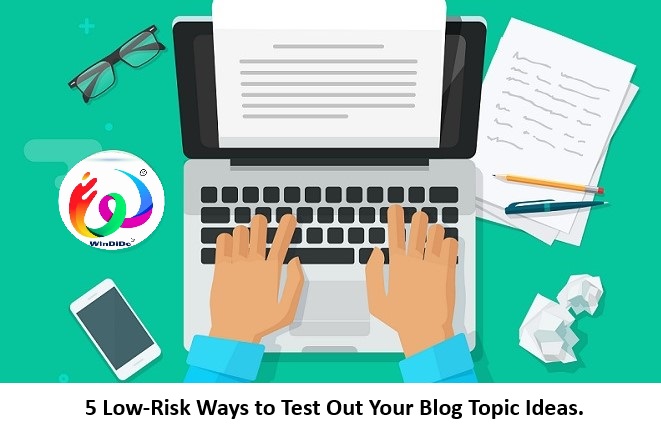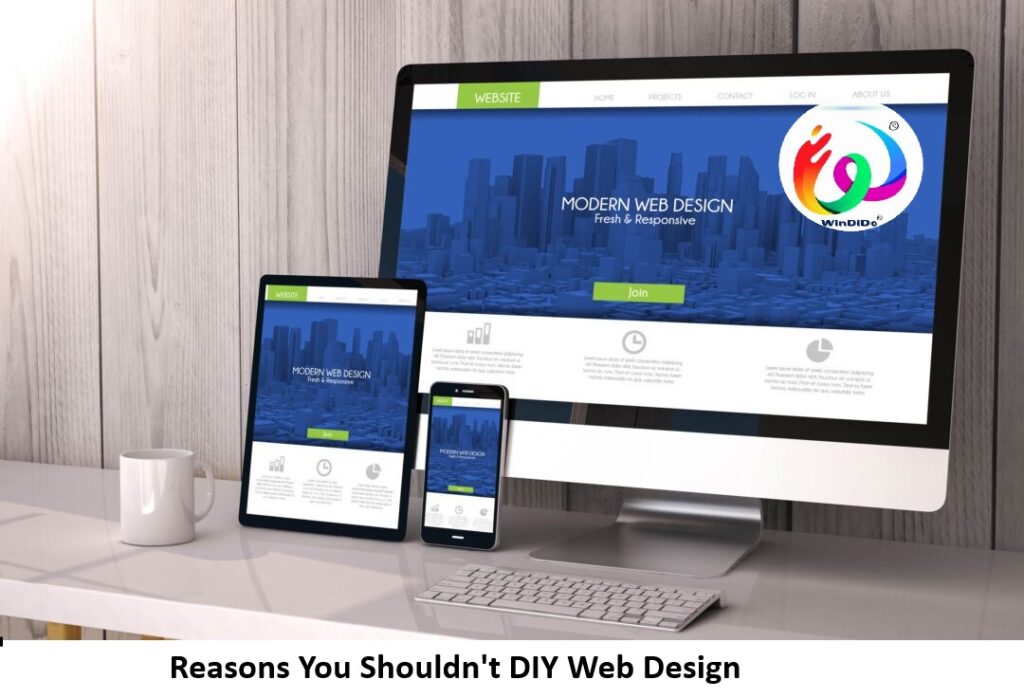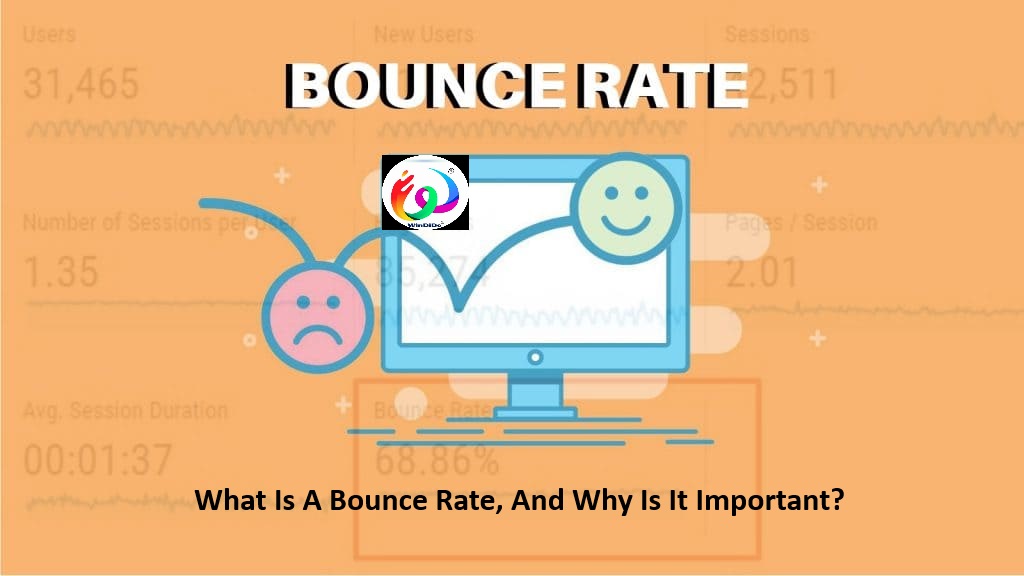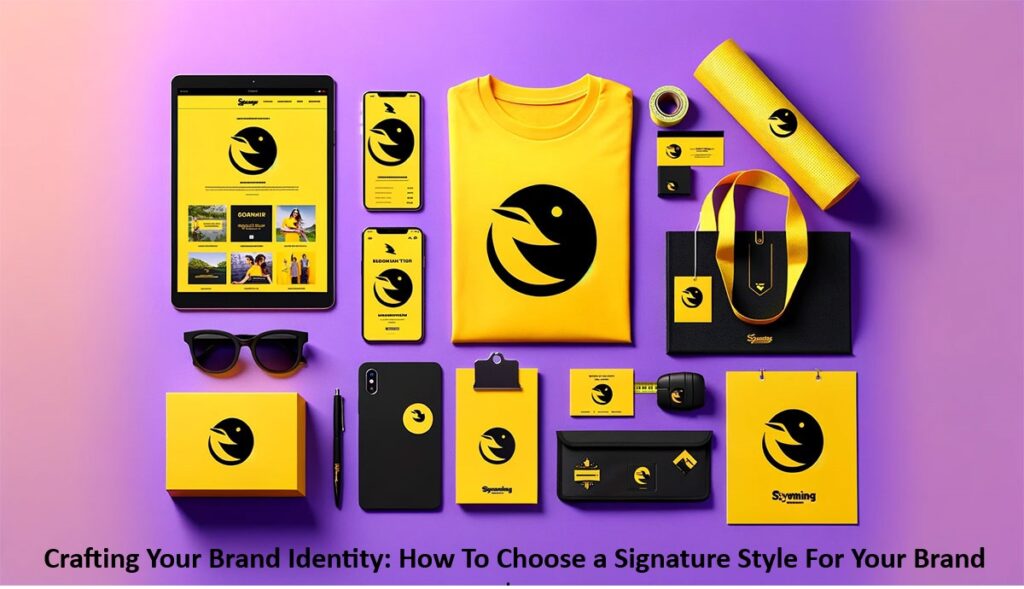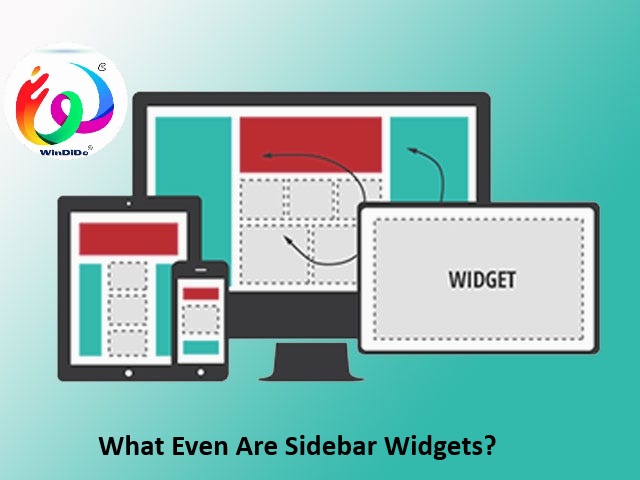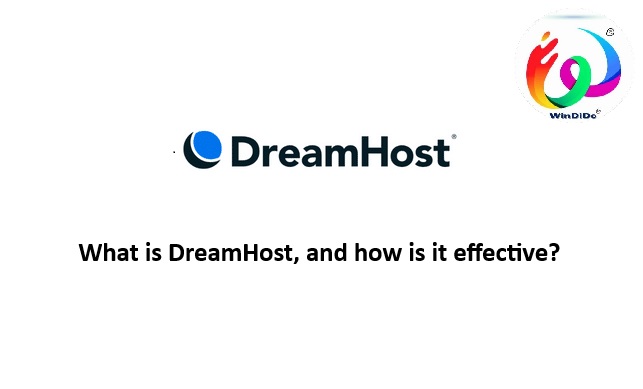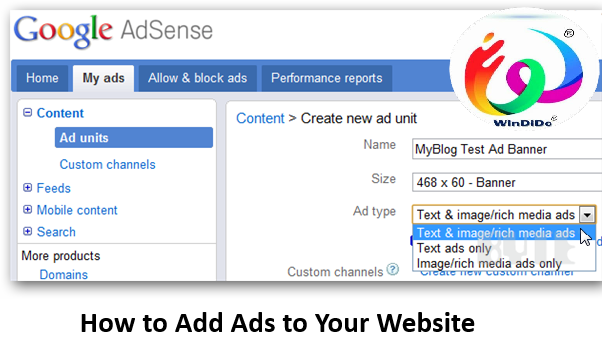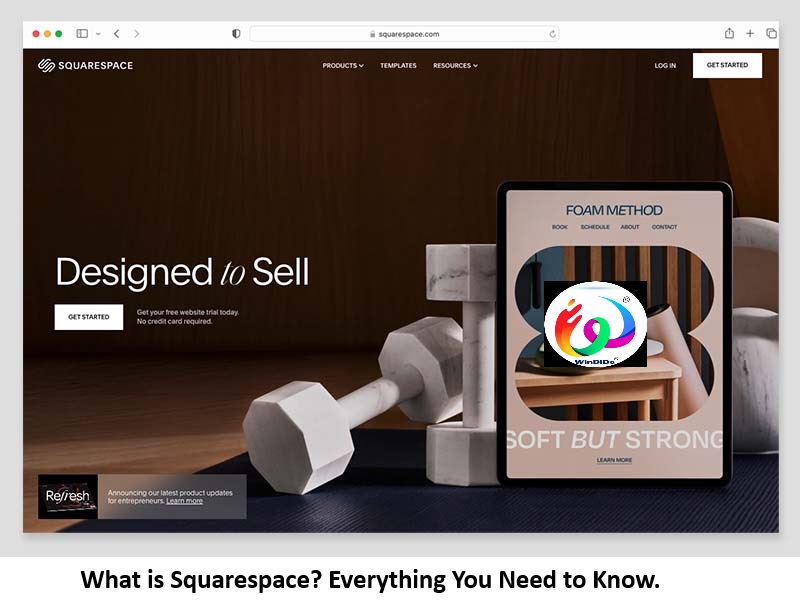How Do I Turn Down A Project Offer?
How Do I Turn Down A Project Offer?
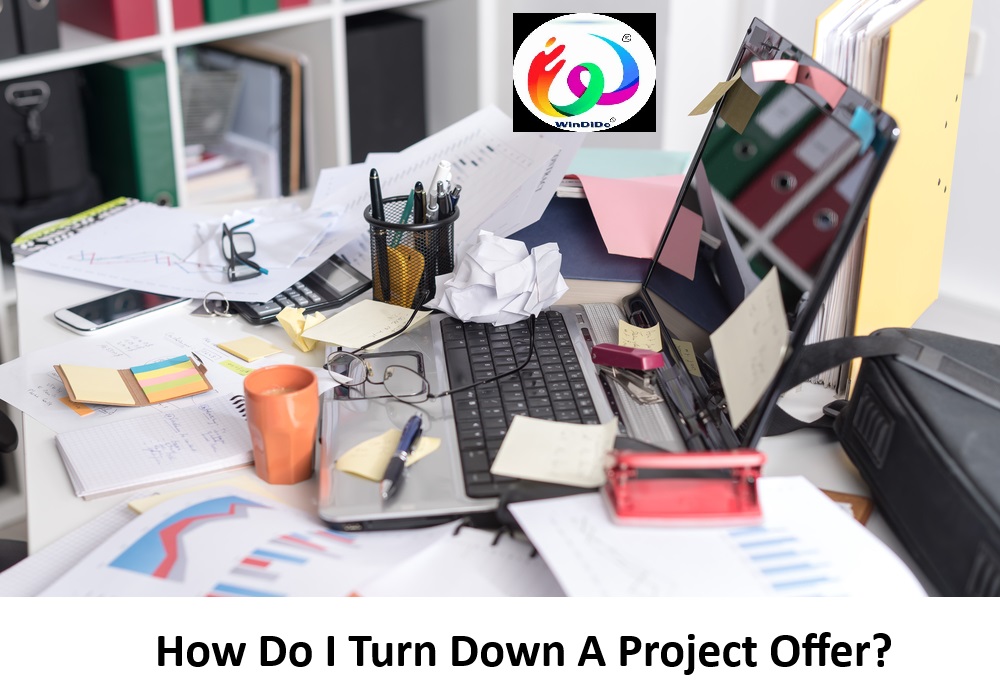
How Do I Turn Down A Project Offer?
Turning down a project offer can be done gracefully by following these steps:
- Respond Promptly: Informing the offering party as soon as you decide is respectful.
- Be Direct and Honest: Clearly state that you are declining the offer. You don’t need to go into extensive detail but provide a concise reason if appropriate.
- Express Gratitude: Thank the person or organization for considering you for the project. Acknowledge the effort they put into extending the offer.
- Offer an Explanation (Optional): If you feel comfortable, you can briefly explain your reason for declining. This could be due to time constraints, prior commitments, or the project not aligning with your current goals.
- Keep the Door Open: If applicable, express interest in future opportunities. This helps maintain a positive relationship for potential future collaborations.
- Be Professional and Polite: Maintain a courteous tone throughout your communication.
How to Decline Participation in a Project Professionally
Declining participation in a project professionally involves clear communication, gratitude, and maintaining a positive relationship. Here’s a step-by-step guide:
- Respond Promptly: Inform the requester as soon as you decide. This shows respect for their time.
- Be Clear and Direct: Politely state that you cannot participate in the project.
- Express Gratitude: Thank them for considering you for the project. Acknowledge the opportunity and their effort in reaching out to you.
- Provide a Reason (Optional): If you feel comfortable, explain briefly. It’s not always necessary, but it can help the requester understand your situation.
- Offer Alternatives (If Possible): Suggest someone else to take on the project or indicate your availability for future opportunities.
- Maintain Professionalism and Politeness: Keep a positive and respectful tone throughout your communication.
Sample Email Template
Subject: Regretfully Declining Participation in [Project Name]
Dear [Recipient’s Name],
Thank you very much for considering me for the [Project Name/Description]. I am honored by your offer and appreciate the confidence you have shown in my abilities.
After careful consideration, I regret to inform you that I am unable to participate in this project at this time. [Optionally include a brief reason, e.g., “Due to my current workload, I am unable to commit the necessary time and effort to contribute effectively.”]
I sincerely appreciate the opportunity and hope that we can collaborate on future projects. If there is another way I can assist, or if there is a possibility to be involved in a different capacity, please let me know.
Example Scenarios:
- Due to Workload:
- “Given my current workload, I am unable to commit the necessary time and effort to contribute effectively to this project.”
- Misalignment with Skills/Interests:
- “After reviewing the project details, I feel that my skills are not the best fit for this particular initiative.”
- Personal Reasons:
- “Due to personal commitments, I am unable to take on additional projects at this time.”
- Timing Issues:
- “The timing of this project conflicts with other critical deadlines I have to meet.”
Tips
- Keep It Short and Sweet: Be concise and to the point.
- Professional Tone: Maintain a professional and courteous tone throughout your message.
- Leave the Door Open: Express interest in future opportunities to show that you’re open to collaborating down the line.
By following these steps, you can professionally and respectfully decline participation in a project while maintaining good relationships and leaving the door open for future opportunities.
How to politely say no to clients and projects
Politely saying no to clients and projects involves clear communication, expressing gratitude, and maintaining professionalism. Here are steps and templates to help you decline gracefully:
Steps to Decline Politely
- Acknowledge the Request: Begin by thanking the client for considering you or your company for the project.
- Be Direct and Clear: Clearly state that you are unable to take on the project.
- Provide a Brief Reason: Offer a concise explanation if appropriate, but it’s not always necessary.
- Express Regret: Show that you appreciate the opportunity and regret not being able to assist.
- Suggest Alternatives: If possible, recommend someone else or suggest another way to help.
- Leave the Door Open: Indicate your willingness to work with them on future projects.
Email Templates
Template 1: General Decline
Subject: Regretfully Unable to Accept [Project Name]
Dear [Client’s Name],
Thank you for considering [Your Company/Your Name] for the [Project Name]. We appreciate the opportunity and the trust you have shown in our abilities.
After careful consideration, we regret to inform you that we are unable to take on this project at this time due to [brief reason, e.g., “current workload” or “existing commitments”].
We sincerely hope to have the opportunity to work with you on future projects. If there is anything else we can assist with, please do not hesitate to reach out.
Thank you for your understanding.
8 Simple Ways to Turn Down a Project (and Not Look Lazy Doing It).
Turning down a project can be challenging, but doing so effectively and professionally ensures that you maintain a good reputation. Here are eight simple ways to decline a project without appearing lazy:
- Express Gratitude: Start by thanking the client or colleague for considering you for the project. This shows appreciation and respect.Example: “Thank you so much for considering me for this project.”
- Be Honest and Direct: Clearly state that you cannot take on the project. Avoid beating around the bush to prevent misunderstandings.Example: “I regret to inform you that I am unable to take on this project at this time.”
- Provide a Valid Reason: If appropriate, give a brief but genuine reason for declining. This helps the requester understand your situation without viewing it as an excuse.Example: “Due to my current workload, I wouldn’t be able to commit the necessary time and effort to this project.”
- Highlight Your Current Commitments: Emphasize that your current responsibilities are preventing you from taking on new tasks. This shows that you are committed and responsible.Example: “I am currently managing several important projects that require my full attention.”
- Suggest an Alternative: If possible, recommend someone else who might be able to take on the project. This shows that you are still trying to be helpful.Example: “I would recommend reaching out to [Colleague’s Name], who has experience in this area and may be able to assist.”
- Offer Future Availability: Indicate your willingness to help with future projects when your schedule allows. This keeps the door open for future collaboration.Example: “I would love to collaborate on future projects when my schedule is more manageable.”
- Maintain a Positive Tone: Ensure your message is polite and positive to leave a good impression.Example: “I truly appreciate the opportunity and hope we can work together soon.”
- End on a Courteous Note: Conclude your message with a thank you or a note of appreciation to reinforce your professionalism.Example: “Thank you for your understanding.”
Email Template
Subject: Regretfully Unable to Accept [Project Name]
Dear [Client’s/Colleague’s Name],
Thank you so much for considering me for the [Project Name]. I am honored by the offer and appreciate your confidence in my abilities.
After careful consideration, I regret to inform you that I am unable to take on this project at this time. Due to my current workload, I wouldn’t be able to commit the necessary time and effort to this project. I am currently managing several important projects that require my full attention.
However, I would recommend reaching out to [Colleague’s Name], who has experience in this area and may be able to assist. I would love to collaborate on future projects when my schedule is more manageable.
Thank you for your understanding. I truly appreciate the opportunity and hope we can work together soon.
How To Politely Decline a Request
Politely declining a request requires a balance of clarity, gratitude, and professionalism. Here’s a structured approach to ensure you decline requests gracefully:
Steps to Politely Decline a Request
- Acknowledge the Request: Start by expressing appreciation for the request.
- Be Direct and Clear: Clearly state that you are unable to fulfill the request.
- Provide a Brief Reason (Optional): If appropriate, offer a concise explanation.
- Express Regret: Show that you regret not being able to help.
- Suggest Alternatives (If Possible): Recommend another person or resource if applicable.
- Maintain a Positive Tone: Keep your message courteous and respectful.
- Conclude Politely: End with a note of appreciation or well-wishes.
Email Templates
General Request Decline
Subject: Re: [Request Topic/Subject]
Dear [Requester’s Name],
Thank you for considering me for [the request, e.g., “this project/task/opportunity”]. I appreciate your confidence in my abilities.
After careful consideration, I regret to inform you that I am unable to [fulfill the request] at this time due to [brief reason, e.g., “my current workload,” “existing commitments”].
I genuinely appreciate the opportunity and hope we can collaborate on something in the future.
Thank you for your understanding.
Request for Time Commitment
Subject: Re: [Request for Meeting/Appointment/Event]
Dear [Requester’s Name],
Thank you for inviting me to [the meeting/event]. I appreciate your consideration.
Unfortunately, I am unable to attend due to prior commitments. I apologize for any inconvenience this may cause.
I hope the event is a success and look forward to hearing about it.
Request for Collaboration
Subject: Re: Collaboration Opportunity
Dear [Requester’s Name],
Thank you for reaching out to me with the opportunity to collaborate on [the project/initiative]. I am honored by the invitation.
At this time, I must decline as I am currently focused on other projects that require my full attention. I recommend [Alternative Person/Resource] who may be able to assist you.
I hope we can find another opportunity to work together in the future.
Thank you for your understanding.
Best regards,
[Your Name]
[Your Position]
[Your Contact Information]
Key Phrases for Declining Requests
- Acknowledging the Request: “Thank you for considering me for…”, “I appreciate your invitation to…”
- Declining Clearly: “I regret to inform you that I am unable to…”, “Unfortunately, I must decline…”
- Providing a Reason (Optional): “Due to my current workload…”, “Because of existing commitments…”
- Expressing Regret: “I apologize for any inconvenience this may cause…”, “I genuinely regret that I cannot participate…”
- Suggesting Alternatives: “May I recommend [Alternative Person/Resource] who might be able to help?”, “Perhaps [Colleague’s Name] could assist you with this…”
Example Scenarios
- Declining a Social Event:
- “Thank you for inviting me to your gathering. Unfortunately, I won’t be able to attend due to a prior engagement. I hope you have a wonderful time.”
- Declining a Work Task:
- “I appreciate you thinking of me for this task. Regrettably, I am unable to take it on right now due to my current workload. Perhaps [Colleague’s Name] could assist.”
- Declining a Meeting:
- “Thank you for scheduling the meeting. Unfortunately, I have another commitment at that time and won’t be able to attend. Could we possibly reschedule?”
FAQ’s
1. Why is it important to turn down a project offer politely?
Turning down a project offer politely maintains professional relationships, preserves your reputation, and keeps the door open for future opportunities. It shows respect for the person or organization offering the project.
2. What is the best way to start the conversation?
Begin by expressing gratitude for the offer. Acknowledge the effort and confidence they have shown in you.
Example: “Thank you very much for considering me for this project.”
3. How should I phrase my refusal?
Be clear and direct in your response. Clearly state that you are unable to take on the project without being overly apologetic or vague.
Example: “After careful consideration, I regret to inform you that I am unable to take on this project at this time.”
4. Should I provide a reason for declining?
Providing a reason is optional but can be helpful. Keep it brief and professional if you choose to include one.
Example: “Due to my current workload, I wouldn’t be able to commit the necessary time and effort to this project.”
5. How can I decline without appearing uninterested or lazy?
Emphasize your current commitments and responsibilities to show that you are responsible and diligent.
Example: “I am currently managing several important projects that require my full attention.”
6. Is it helpful to suggest alternatives?
Yes, suggesting an alternative demonstrates your willingness to help and can soften the refusal.
Example: “I would recommend reaching out to [Colleague’s Name], who has experience in this area and may be able to assist.”
7. How can I keep the door open for future opportunities?
Express your interest in future collaborations and indicate your availability when your schedule allows.
Example: “I would love to collaborate on future projects when my schedule is more manageable.”
8. What tone should I use in my communication?
Maintain a positive and professional tone throughout your communication. Be courteous and respectful.
Example: “Thank you again for the opportunity, and I hope we can work together soon.”
9. Can I use email to decline a project offer?
Yes, email is a suitable medium for declining a project offer. It allows you to articulate your response thoughtfully and provides a written record of the communication.
10. What should I avoid when declining a project offer?
Avoid being overly apologetic, making excuses, or providing too many details about your reasons for declining. Keep your message concise and focused on the main points.